SideQuest XR Publishing: A Step-by-Step Breakdown
Your XR Vision, Realized
Imagine you've poured your heart and soul into crafting an immersive XR experience. You've built worlds, designed interactions, and now you're ready to share it with the world. But how do you navigate the often-complex process of getting your app onto SideQuest? That's where this guide comes in. Think of it as your roadmap, your insider's look at the challenges, triumphs, and essential steps of bringing an XR project to the masses.
Technical Expertise, Human Touch
This isn't just a dry technical manual. It's a journey, a behind-the-scenes exploration of the real-world hurdles and 'aha!' moments that come with XR development. I've been there, navigating the labyrinth of Unity, Android SDKs, and the intricacies of XR publishing. And I'm sharing every lesson learned, every troubleshooting tip, so you can bring your vision to life with confidence.
Creating puzzle interactions with Unity
Laying the Foundation - Essential Unity Settings
Let's get down to the nitty-gritty. You're building an XR experience, and the devil's in the details. To ensure your project shines on SideQuest, you need to master the core Unity settings. Think of this as laying the bedrock for your virtual world.
First, XR Plug-in Management. This is where you tell Unity how to handle XR devices. You'll need to check OpenXR, of course, and crucially, within the Android tab, add the Oculus Touch Controller Profile. This ensures seamless interaction for Meta Quest users. Don't skip this step; it's the difference between intuitive gameplay and a frustrating user experience.
Next, Player Settings. This is your project's control center. Here's where you'll define your company name, product name, version, and icon. But we're going deeper. Under the Android tab, you'll need to make some critical adjustments. Color Space: Linear. Trust me on this. It's essential for realistic lighting and visual fidelity. Then, set your Texture
Setting the right configurations in Unity
Compression Format to ASTC. This optimizes your textures for the Quest, ensuring smooth performance. And don't forget your API levels. Minimum API level should be set to Android 10.0 (API level 29), and Target API Level to Automatic. Finally, in Configuration, set Scripting Backend to IL2CPP. This will dramatically improve your app's performance on Android devices.
Now, the Keystore Manager. This is where things can get tricky, but I'll guide you through it. Enable Project Keystore (Custom Settings) and dive into the Keystore Manager. Save your keystore in a dedicated, secure location. This is vital for future updates, so treat it like the key to your virtual kingdom. Fill out the fields carefully, and you're good to go.
These settings aren't just checkboxes. They're the foundation of a polished, professional XR experience. By mastering them, you're not just publishing an app; you're showcasing your expertise and attention to detail. And that's what sets you apart. I've navigated these settings countless times, and I'm here to share the insights I've gained. Let's make sure your project is built on solid ground.
SideQuest Submission - From APK to Launch
With your Unity settings dialed in, it's time to tackle SideQuest. This isn't just about uploading an APK; it's about presenting your project in its best light. Craft a compelling app description that captures the essence of your creation without limiting its potential. Remember, feedback is your compass.
Now, let's talk visuals. Listing artwork, background images, and screenshots are your first impression. Make them count. Ensure your listing artwork shines with a 1024 x 576 resolution and transparent PNG or SVG format. Your background image, 1920px x 1080px, should hint at the experience without cluttering it with text. Screenshots, at least 1024px x 576px, should showcase gameplay or app usage.
Don't underestimate the power of video. Transform your 4:3 footage into a 16:9 masterpiece using a video editing suite of your choosing and add it to your app listing. But yes oddly enough, when you shoot in VR, which I would highly recommend, the footage is in 4:3 for some reason and you will need to convert it. I may be wrong here, and am open to being told so, but either way, there is something very exciting and powerful about taking video in VR. Your headset is the camera. So you move like the camera moves. Your eyes are exactly what your viewers will see. This method can be a powerful way to analyze your world, the environment, interactions and user flow. But that’s for another post.
Lastly, optimize for discovery. Add relevant tags within the 20-tag limit, set your pricing model, and specify experience types. Once you hit 'Send for Approval,' be patient; the process can take up to a week.
Your XR Journey Continues
Publishing on SideQuest is more than just a milestone; it's a gateway to community feedback and growth. By mastering these steps, you're not just launching an app; you're contributing to the vibrant XR ecosystem.
Ready to bring your XR vision to life? Whether you're seeking guidance, collaboration, or development expertise, I'm here to help. Let's connect and explore how we can push the boundaries of immersive experiences together
Follow me on LinkedIn for more XR and AI development tips and insights.